WHEN YOU ACT, YOU GET MORE
Say goodbye to snail mail, clutter and information that’s outdated the moment it’s printed and say hello to secure, convenient, anytime, anywhere online access to your financial information with Account View and eDelivery. Learn more about account view using the links, video, and Frequently Asked Questions below.
Click here for a step-by-step enrollment guide or contact us and we’ll set up your Account View.
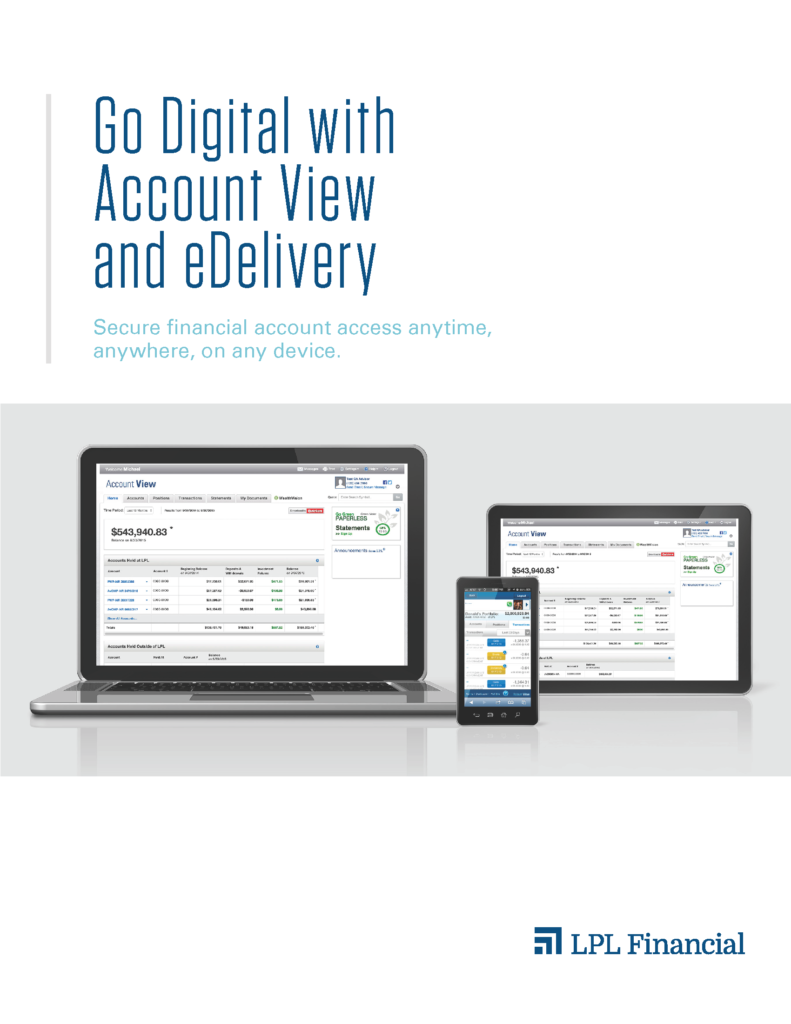
From the Account View login screen select Forgot Password? Enter your username and select Continue. An email will be sent to your email address on file, from noreply.myaccountviewonline@lpl.com, with instructions on how to complete the password reset process. Or, contact any of our offices and we can reset your password for you.
To unlock your account without changing your password, contact our office. Otherwise, follow the password reset instructions above.
From the Go Paperless screen, select the dropdown arrow located to the right of the statement you would like to edit the recipients on. Select Add Recipient, enter the email address you would like to add and select OK. Please note: recipients will receive notifications informing them that a new statement is ready to be viewed, but you must access Account View to view the actual statement.
Check your spam and junk folders to ensure the emails are not there. Add noreply.myaccountviewonline@lpl.com to your contact list or address book to ensure receipt of all emails going forward.
Compatible with all versions of Quicken since 2011.
Your first download will default to inception to date. Subsequent downloads will allow you to change the date range.